Using Deep Origin DataFrames¶
This page describes how to a Deep Origin DataFrame, which are the primary object you will use to interact with a database on Deep Origin. This page will cover:
- fetching data from a Deep Origin database
- modifying data locally
- writing data back to Deep Origin
What is a Deep Origin DataFrame?
A Deep Origin DataFrame is a subclass of a pandas.DataFrame that is created from a Deep Origin database, and can easily write data back to it. Because it is a subclass of a pandas DataFrame, all pandas DataFrame methods work on Deep Origin DataFrames.
Create a DataFrame¶
Create a DataFrame using:
```python notest from deeporigin.data_hub.dataframe import DataFrame df = DataFrame.from_deeporigin("database-id")
In a Jupyter Lab, you should be able to view the DataFrame using:
```py notest
df
which should show you something like this:
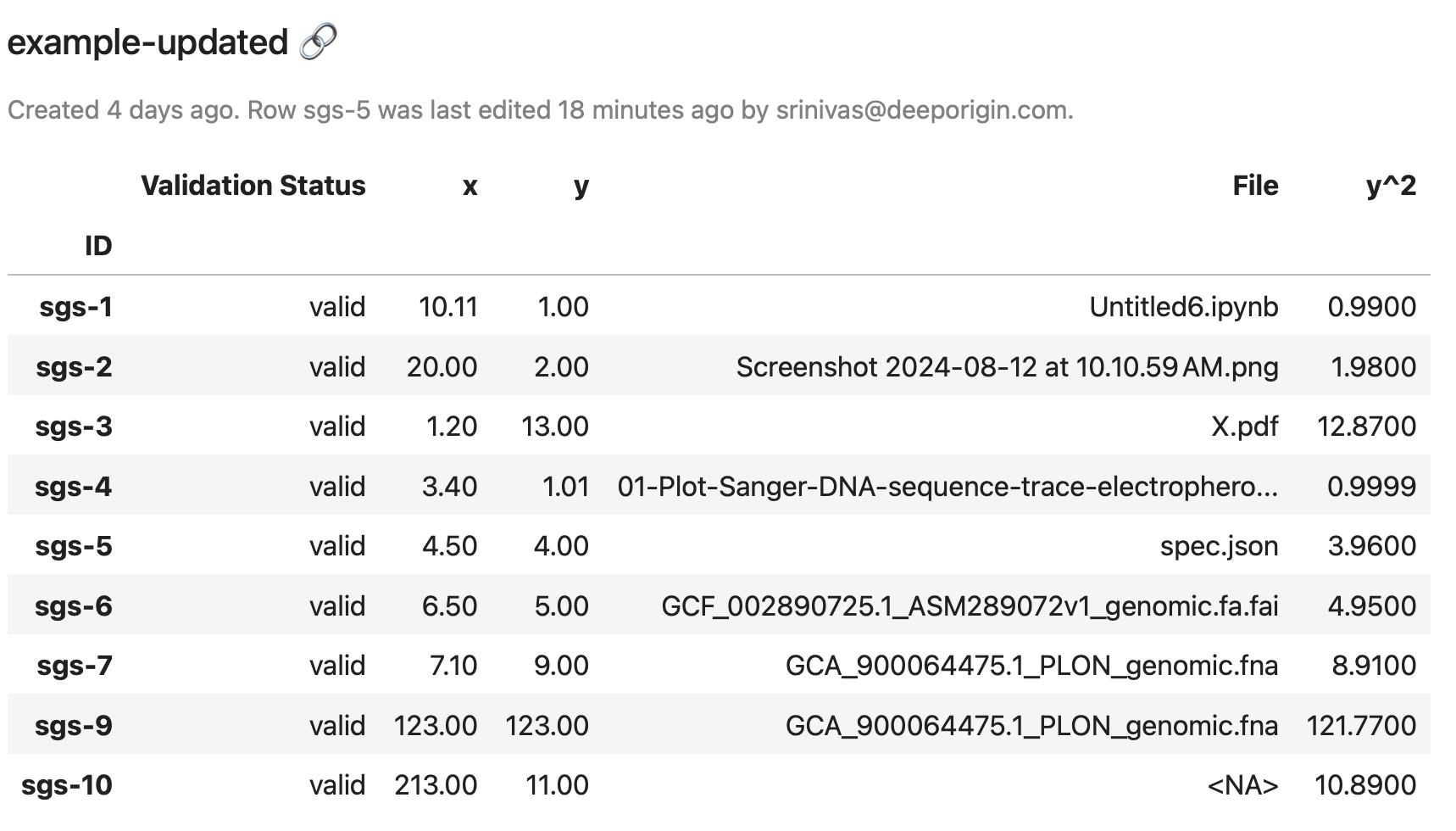
Information in the DataFrame
In addition to information you would find in the rows and columns of a pandas DataFrame, a Deep Origin DataFrame also contains metadata about the underlying database. In the view above we also see:
- The name of the database on Deep Origin.
- A link to the database on Deep Origin.
- When the database was created.
- Information about the last edit made to the database.
Fetching only some rows
If you have a particularly large database, you may want to fetch only certain rows using a filter. For example, to fetch only rows where column x is greater than 42:
python notest
from deeporigin.data_hub import filters
filter = filters.filter(
column_id="x", # can be name or column
filter_value=42,
operator="greaterThan",
filter_type="number",
)
df = DataFrame.from_deeporigin("your-db-id", filter=filter)
df
Modify data in the DataFrame¶
Because a Deep Origin DataFrame is a subclass of a pandas DataFrame, all pandas DataFrame methods work on Deep Origin DataFrames. In this example, we modify values in one of the columns, or modify a single cell.
To modify entire columns, use native pandas syntax:
python notest
df["y^2"] = df["y"] ** 2
To modify data in a single cell, use native pandas syntax (the at operator):
python notest
df.at["sgs-1", "y"] = 10
In either case, when we view the DataFrame once more using df, we see the updated data, together with a warning telling us that we have local changes that haven't been written back to Deep Origin.

Write data back to Deep Origin¶
Work in progress
Writing data back to Deep Origin from a Deep Origin DataFrame is still a work in progress. The following functionality is not yet supported. To perform these functions, use the API directly instead.
- Updating values of cells that contain files
- Updating values of cells that contain references
- Uploading files
- Modifying or deleting existing columns. To delete a column, use the GUI or the API and then use the
from_deeporiginmethod. - Creating new columns. To insert data into a new column, create a new column using the GUI or the API and then use the
from_deeporiginmethod. - Deleting rows
- Creating new databases
Using the to_deeporigin method¶
Local changes in the dataframe can be written back to Deep Origin using the to_deeporigin method:
```python notest df.to_deeporigin()
✔︎ Wrote 9 rows in y^2 to Deep Origin database.¶
The `to_deeporigin` method writes data that have been modified in the local dataframe back to the corresponding Deep Origin Database.
!!! tip "Intelligent writing"
- Deep Origin DataFrames keep track of local changes, and only write columns back that have been modified locally.
- Every call of `to_deeporigin` will generate a print statement describing the changes that have been written back to Deep Origin.
- Because a Deep Origin DataFrame corresponds to a database on Deep Origin, there is no need to specify the database name in the `to_deeporigin` method.
If we now view the dataframe once more using `df`, we see the following:
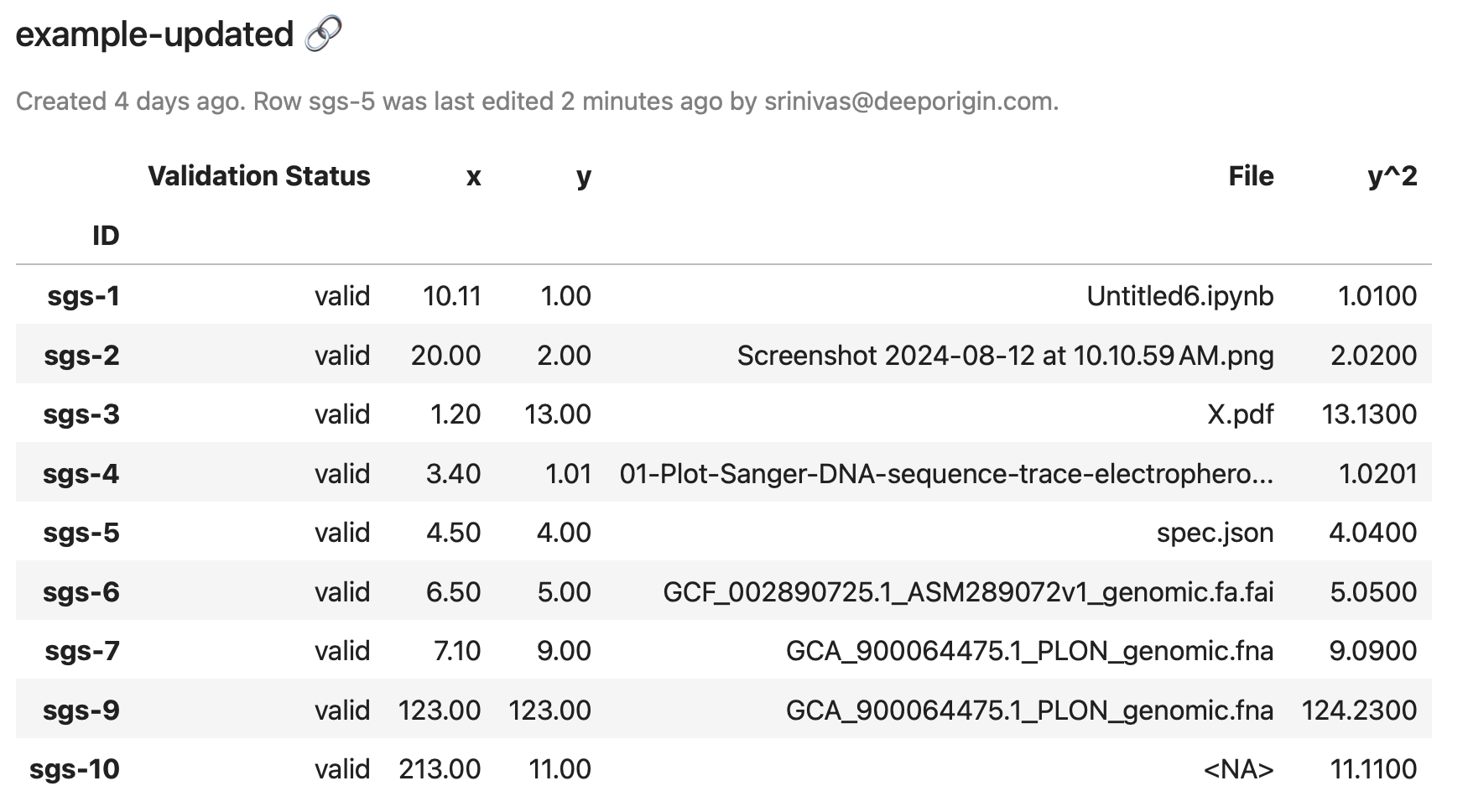
Note that the warning about local changes that have not been written back to Deep Origin has disappeared, because the changes **have** been written back to Deep Origin.
### Automatic writing to Deep Origin
All Deep Origin DataFrames have an attribute called `auto_sync` that determines if local changes are written automatically to Deep Origin. By default, `auto_sync` is set to `False`, requiring you to call the `to_deeporigin` method to write changes back to Deep Origin.
To enable automatic syncing, set the `auto_sync` attribute to `True`:
```python notest
df.auto_sync = True
df
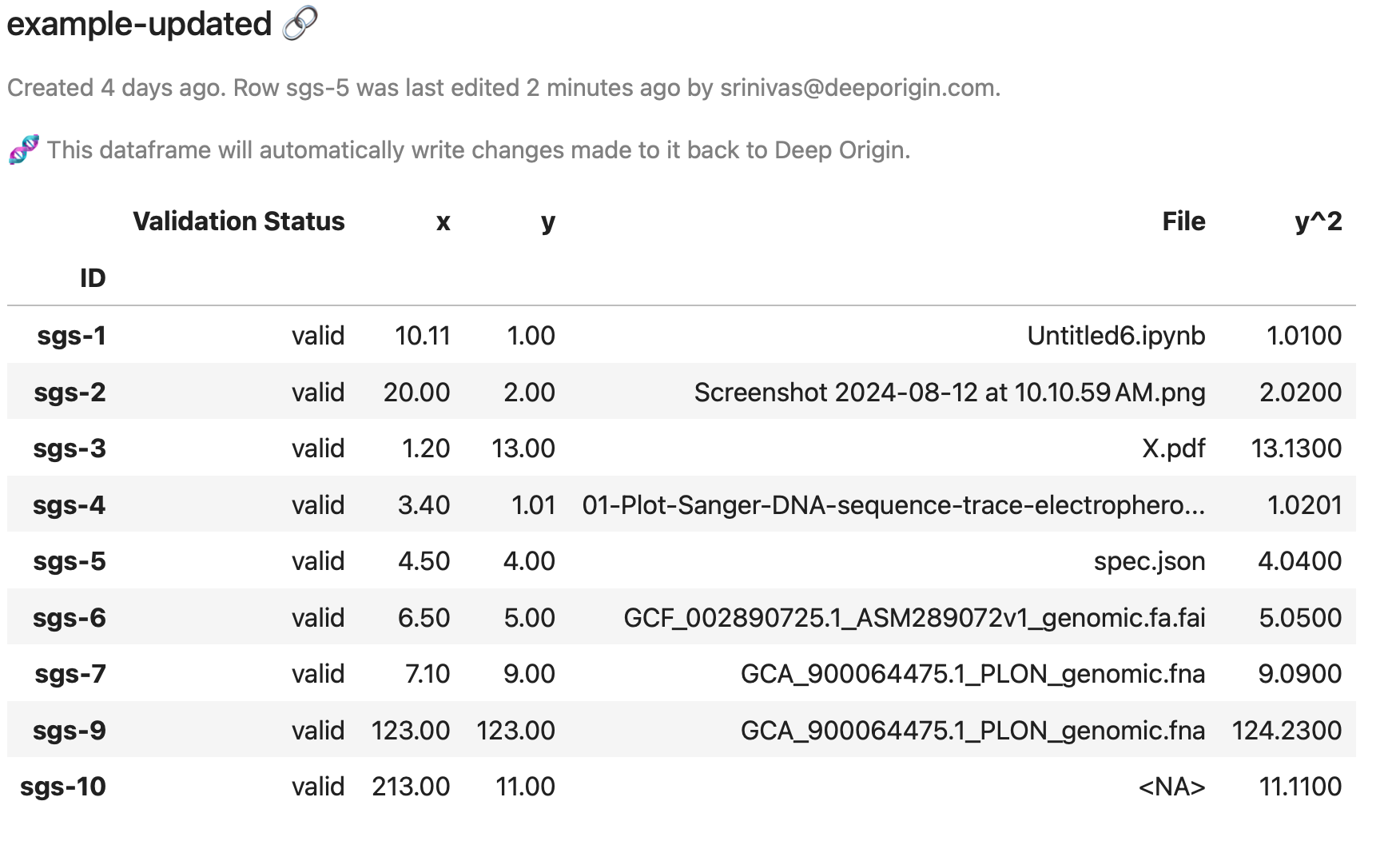
Note that the dataframe now displays a message indicating that local changes will be written back to Deep Origin.
Making any change to the dataframe now triggers a write back to the Deep Origin database.
```python notest df["y^2"] = df["y"] * 0.99 df
✔︎ Wrote 9 rows in y^2 to Deep Origin database.¶
```
Use auto_sync with caution
Turning on auto_sync on dataframes can be dangerous.
- Changes made to the local database are written to a Deep Origin database automatically, and no confirmation is asked for.
- This can cause data loss.
- Every change made to the database is written immediately, so modifying the local dataframe multiple times leads to multiple writes to a Deep Origin database.
Reference¶
Read more about the to_deeporigin method here.